Head over to the email designer page to customise the emails.
From here you can customise the body and signature of the email, the button, the general stying, and the mail settings such as subject and sent from address.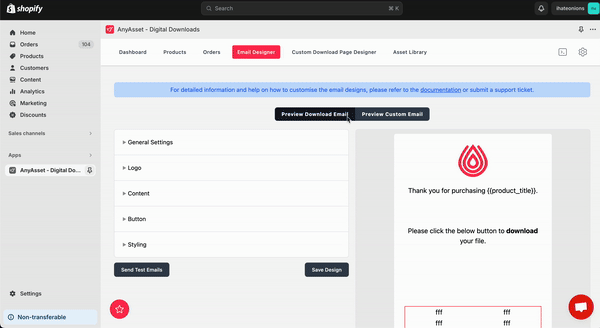
Within the body and signature, you can add in variables to pull through the product title, variant title, and shop name (set within the general email settings). This helps you tailor the email specifically for the customer.
| Product Title | {{product_title}} |
| Shop / From Name | {{shop_name}} |
| From Address | {{from_address}} |
You have full control over the layout and button. Use different languages, colours, logo, and background colour to match your brand.
Once happy, you can hit the 'Save design' button.
If you are on the Business or Extended plan and use the Custom products feature, then you can also customise the email we send to the customer upon placing the order. This is the 'Preparing Email' letting them know the asset/s is being created for them.
Alternatively, you may choose for this first 'Preparing Email' not to be sent. That can be switched off within the General settings for the Email Designer.
You can also send yourself a test email to check everything looks good using the 'Send Test Email' button. If you’re on the Business or Extended plan allowing custom preparing emails, then this too will be sent as a test at the same time.